Ansible playbooks run multiple tasks, assign roles, and define configurations, deployment steps, and variables. If you’re using multiple servers, Ansible playbooks organize the steps between the assembled machines or servers and get them organized and running in the way the users need them to. Consider playbooks as the equivalent of instruction manuals.
Task-01
1)Write an ansible playbook to create a file on a different server
Create an inventory file for Ansible
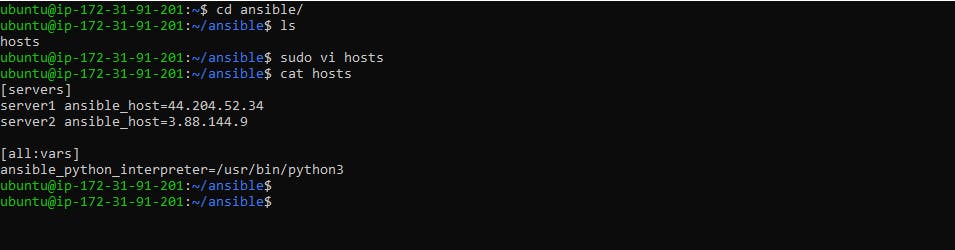
Create an ansible playbook to create a file on a different server
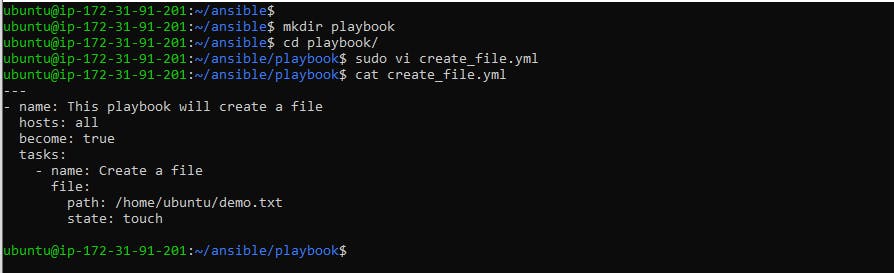
In this playbook, we define a single task that uses the file module to create the file. The path parameter specifies the full path to the file we want to create, and state parameter set to touch which will create the file if it doesn't exist and do nothing if it does exist.
You can run this playbook using the ansible-playbook command
ansible-playbook file-name.yml -i <inventory-file-path> --private-key=<private-key-path>

Verify that the file has been created at the specified location

Verify that the file has been created on different servers
ansible all -a "ls /home/ubuntu" -i <inventory-file> --private-key=<key-path>

2)Write an ansible playbook to create a new user.

In this playbook, we define a single task that uses the user module to create the new user.
Run playbook using the ansible-playbook command,
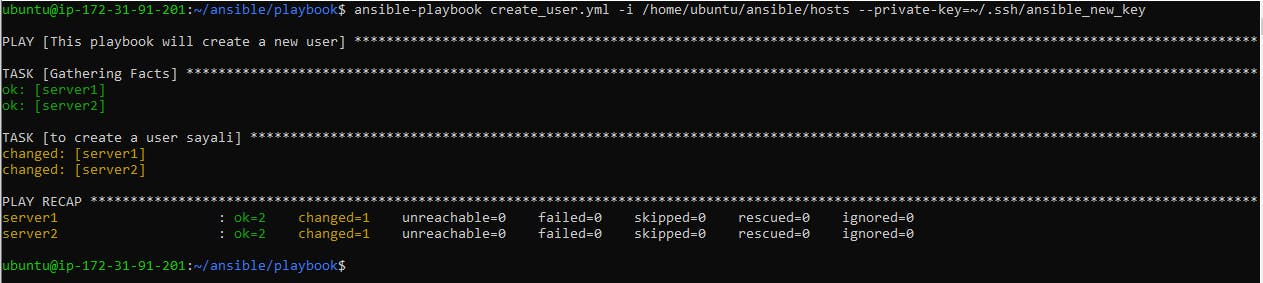
To check if the user has been created, look for the user's name in the /etc/passwd file."
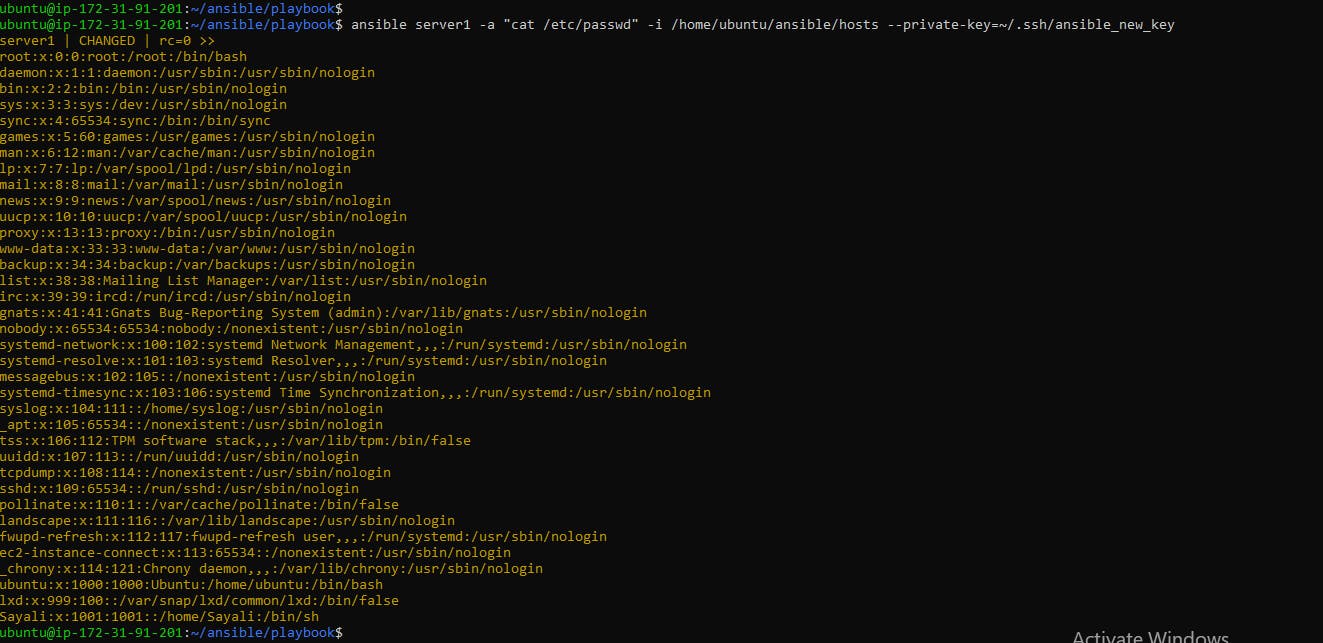
3)Write an ansible playbook to install docker on a group of servers
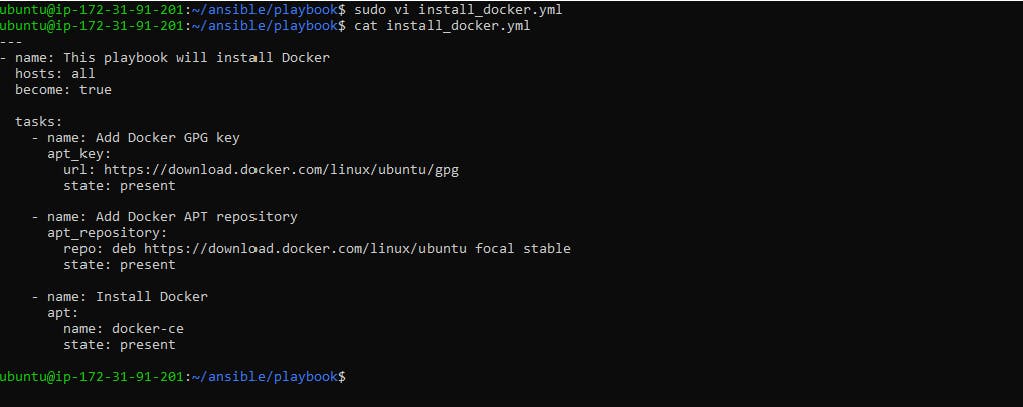
In this playbook, we define three tasks that install Docker on a group of servers. The hosts parameter specifies the group of servers where Docker will be installed. The become parameter is set to yes, which means that the tasks will use elevated privileges to install Docker.
The first task adds the Docker GPG key to the apt keyring, which is required for package signature verification.
The second task adds the Docker repository to the list of sources used by apt-get. This allows the system to download Docker packages from the Docker repository.
The final task installs Docker using the apt module. We specify the package name as docker-ce, which installs the Community Edition of Docker.
Run this playbook using the ansible-playbook command,
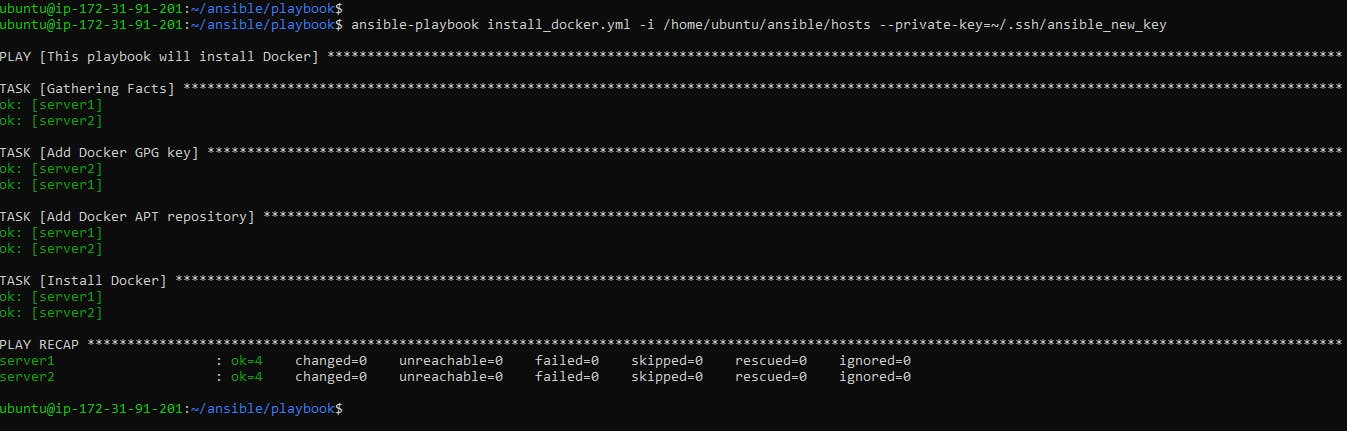
Verify that Docker has been installed on multiple servers.
ansible all -a "docker --version" -i <inventory-path> --private-key=<key-path>

Task-02
Write a blog about writing ansible playbooks with the best practices.
Ansible is a powerful open-source automation tool that allows you to automate IT infrastructure management. Ansible playbooks are the configuration files that describe the desired state of your systems. Writing Ansible playbooks with best practices can make your automation more robust, reliable, and scalable. In this blog, we will discuss some best practices for writing Ansible playbooks.
Use a clear structure:
Make sure your playbook is organized and easy to read. Use comments and section headers to explain what each part of the playbook does. Avoid nesting too many tasks or plays inside each other, as it can make the playbook difficult to read and maintain.
Use idempotent tasks:
Idempotency is one of the key principles of Ansible. It means that a task should be designed in such a way that it can be executed repeatedly without changing the state of the system. This makes your playbook more robust and prevents unexpected changes to the system. You can achieve idempotency by using modules that are designed to be idempotent, such as apt, yum, and copy.
Example:
- name: Install Apache web server
apt:
name: apache2
state: latest
In this example, the apt module will only install the Apache web server if it is not already installed or if there is a newer version available.
Use variables:
Variables can make your playbook more flexible and reusable. They allow you to store values that can be used across multiple tasks and playbooks. You can define variables in the playbook itself or in separate files, such as group_vars or host_vars.
Example:
- name: Install Nginx web server
apt:
name: nginx
state: latest
- name: Configure Nginx web server
template:
src: nginx.conf.j2
dest: /etc/nginx/nginx.conf
vars:
nginx_port: 80
In this example, we are using a variable nginx_port to define the port number used by Nginx. The variable is defined in the vars section of the template task.
Use roles:
Roles are a way to organize your tasks, variables, and files into reusable components. They can be used across multiple playbooks and provide a way to share functionality between different teams. Roles can also make your playbook more modular and easier to maintain.
Example:
- name: Install web serve
hosts: all
roles:
- webserver
In this example, we are using a role called webserver to install the web server on the all group of hosts.
Use tags:
Tags allow you to selectively run specific tasks or groups of tasks within a playbook. This can be useful when testing or debugging your playbook or when you need to run a subset of tasks. Tags can be added to individual tasks or to entire plays.
Example:
- name: Install web serve
hosts: all
become: yes
tags:
- webserver
tasks:
- name: Install Apache web server
apt:
name: apache2
state: latest
tags:
- apache
- name: Install Nginx web server
apt:
name: nginx
state: latest
tags:
- nginx
In this example, we are using tags to selectively run the Apache or Nginx installation tasks.
Use conditionals:
Conditionals allow you to execute a task only if a specific condition is met. This can be useful when you need to run a task only on a subset of hosts or when you need to run a task only if a specific variable is defined.
Example:
---
- name: Example playbook with a conditional
hosts: all
vars:
myvar: "tmp"
tasks:
- name: Task 1
debug:
msg: "This task will always run"
- name: Task 2
debug:
msg: "This task will run if myvar equals 'tmp'"
when: myvar == "tmp"
In this example, the playbook has two tasks. Task 1 will always run because it doesn't have a conditional attached to it. Task 2 will only run if the variable myvar is equal to "tmp". If myvar has any other value, Task 2 will be skipped.
By following these best practices, you can write efficient, modular, and maintainable Ansible playbooks that can be easily adapted to different environments and situations.
Thank you for reading!! I hope you find this article helpful!!
Happy Learning!!
Sayali✨
